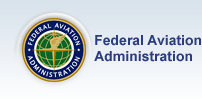|
One of the axioms of aviation training is that the volume of information presented is akin to
drinking from a fire hose. Pilots making their first acquaintance with glass cockpit avionics
can fervently relate: the primary flight display (PFD) and multifunction display (MFD)
screens are chock-a-block with information, colors, menus, and sub-menus. There is so much to
see that a new glass cockpit pilot can easily be drenched in data, but still thirsty for
useful knowledge (e.g., how to find a specific piece of information).
The foundation of glass cockpit information management is to understand the system at a
conceptual level. In the Garmin G1000, for example, information is organized in
"chapters" and "pages" that are identified in text at the top and by
symbols at the lower right of each "page." Also, the pages in the "waypoint"
and "nearest" chapters are presented alphabetically, so you will find the
"airports" page before you get to "user waypoints" or "VORs."
Remembering how your system is organized can you help you manage the sheer volume of available
information. It is also far more effective (and far less frustrating) than attempting to
memorize mechanical manipulation of the knobs. Simulation software and books on the specific
system you are learning can be of great value in this effort.
The next critical information management skill is to recognize that reading is fundamental.
Understandably enough, pilots new to glass cockpit avionics often become fixated on the
"knobology," to the point of believing they must memorize each and every sequence
of button pushes, pulls, and turns. Not so. Though human beings are notorious for our
reluctance to read the directions, a far better strategy for accessing and managing the
information available in glass cockpit computers is to stop, look, and read. Both the
Garmin G1000 and the Avidynedisplays have clearly labeled buttons, knobs, and
"softkey" menus. Reading before you push, pull, or twist can often save you some
trouble.
Once you are actually behind the display screens on a glass cockpit aircraft, your goal is to
meter, manage, and prioritize the information flow to accomplish specific tasks. Whether you
are an instructor or a pilot transitioning to glass cockpit avionics, you might find it
helpful to direct the fire hose flow of information into a few conceptual "drinking
glasses"like these:
Personal Preference
You might remember "have it your way" as an old fast food advertising jingle, but
the concept definitely applies to setting up the displays in a glass cockpit aircraft before
you fly. Just as you can configure your personal computer display to suit your individual
preferences and styles, you can set up many aspects of the glass cockpit PFD and MFD screens
in the way that works best for you. An obvious example is map orientation. Most systems
offer options that generally include "north up," "track up,"
"DTK" (desired track up), and "heading up." Being a "heading
up" fan myself -- saves me from turning my charts upside down -- map orientation is one
of the first things I check.
To a large extent, you can also have it your way in terms of how much (or how little)
information you display. I don't like clutter on my desk, but I do like a lot of information
on the PFD. In Garmin G1000 equipped aircraft, for example, I always configure the PFD to
show the inset map with the "topo" and "traffic" overlays, the Nav1 and
Nav2 bearing pointers (tuned, of course, to useful frequencies), and the flight plan inset.
I also make sure that the "V-speed" bugs for the airspeed tape are selected on. On
the MFD side, I check and, as needed, adjust the fields on the waypoint status bar to suit my
needs for the specific flight.
Specific Operation
The "just in time" delivery system has become commonplace in the manufacturing world,
and glass cockpit avionics put this concept to work for the general aviation PIC and flight
manager. You now have the ability to prioritize information for "just in time"
display of just exactly the information needed for any given flight operation. In Avidyne
equipped aircraft, for example, system start begins by prompting you to set the appropriate
fuel level. A good information management practice is to put the comprehensive engine
systems status page (rather than the moving map) on the Avidyne MFD for taxi, takeoff, and
initial climb, because engine status information has much greater utility and value to
you during these critical phases of flight. A few other examples of managing information display for a specific operation
include:
-
Map scale settings for en route versus terminal area operation.
-
OBS mode to set up a "random"(non-published) holding pattern in GPS.
-
Terrain awareness page on the MFD for a night or IMC flight in or near the mountains.
-
Nearest airports inset on the PFD at night or over inhospitable terrain.
-
Course deviation indicator (CDI) sensitivity for en route, terminal, approach.
-
Weather datalink set to show echoes and METAR status "flags."
Situational Awareness
Aircraft flight manuals explicitly prohibit using the moving map, topography, terrain
awareness, traffic, and weather datalink displays as the primary data source, but these tools
nonetheless give the pilot unprecedented information for enhanced situational awareness.
Without a disciplined information management strategy, though, these tools can also make it
easy for an unwary pilot to slide into the complacent role of passenger-in-command. For
example, a pilot whose navigational information management strategy consists solely of
following the magenta line on the moving map can easily fly into geographic or regulatory
disaster, if the straight-line GPS course goes through high terrain or prohibited airspace,
or if the moving map display fails (yes, it can happen.) Remember also that GPS is a
supplemental system.
Your strategy for situational awareness information management should have several components:
- Always double-check the system. At a minimum, ask yourself whether the
presentation makes sense. I once programmed a moving map navigator to take me to Augusta,
Maine (KAUG) when I wanted to go to Augusta, Georgia (KAGS) -- big difference. Because I was
so enthralled with the fantastic capabilities of my new gizmo, I'm ashamed to say that it took
me awhile to catch the mistake. Lesson learned. If your aircraft is equipped with weather
datalink, you must remember that you are looking at recent weather, not real-time radar
returns, and take note of the weather data "age" legend on the MFD. It sounds easy
and obvious on the ground, but pictures are surprisingly and powerfully persuasive.
- Use callouts. One of the information management techniques I now teach for
situational awareness in glass cockpit aircraft is callouts -- even for single pilot
operations. Specifically, I ask pilots to read the appropriate displays (e.g., PFD, MFD,
autopilot status annunciator) out loud after making any change in course or altitude.
Callouts for what is expected next (e.g., next fix, next altitude) are useful as well.
This practice helps you make the most of your situational awareness gadgetry, while
keeping you firmly in the role of pilot in command. It's also a great way to catch your
programming mistakes before they catch you.
|